7/5 - Colour Correction
- 2004946
- May 6, 2022
- 4 min read
Ideally I wanted to start colour correcting yesterday, but due to being behind with my audio work, I have had to start today instead. But it is okay because I am not worried about my progress.
Colour correcting comes before grading, so I hope to finish all of the correction work by the end of this week, so I can move onto adjusting the grading next week.
Essentially all colour correction is, is to make the colours look like how they look in the human eye. Because I have filmed the scenes in a log profile, the colours have been altered, and ‘taken out’, so colour correction is ‘adding them back in’, to make them look normal again.
It is a process some people might not realise is necessary in the editing of films, but in mine at least, it is definitely necessary.
Corrections:

I have talked about my process for colour correction in a lot of blog posts before but I will still share what I am planning on doing over the next couple days. To the left shows the original nodes I use for my correction process.
Correction Nodes in DaVinci.
Node 1:
The first node, WB, is for adjusting the white balance, taking out any added tint or usual colour in the scene. In the example I have shown below the video had
I have attached a video below, but it doesn’t really show much as I am just checking the levels of the scopes (bottom right corner), to make sure that the RGB are all in line with each other.
Adjusting the white balance.
Below shows the before and after of white balance changes. The door and wall in my living room is white, and in the after, the colours are a lot more realistic.
Before (left) and after (right), after adjusting white balance
Node 2:
The second is the primaries node, where I use the primaries wheels (shown in the time-lapse below) to adjust things like contrast, saturation, and make sure the colours look like what they’re supposed look like.
Adjusting the contrast means making sure the whites are white and the blacks are black. Because of the log setting I applied to my shots, the colours have been squished more into the middle of the scope, rather than the top and bottom. This is to preserve the details in the shot so I can add it in later.
Below shows the difference in the scopes with contrast. The left shows my footage straight out of log, with little contrast and the whole shot having a greyish tone to it, as the whites don’t appear white, and the blacks don’t appear black. The right image shows the opposite, with a ridiculously high contrast, the whites being stretched to the very top of the scope, and the blacks to the very bottom.
Scopes demonstrating contrast.
The perfect amount of contrast, along with adjusting saturation and white balance, should show the contrast somewhere in between the two examples above. Some shots are different to others, as certain directors might purposefully create a high contrast effect in their scenes, but in terms of contrast looking realistic, the scopes should lay somewhere between the two above, like show below.

Scopes showing the ‘perfect level’ of contrast in a scene, after colour correction.
Again I have attached a video below but it just shows me running through the video, watching the scopes and adjusting the primaries of the scene based off of what I see; trying to make the scene look as normal as possible.
Adjusting contrast etc, using the primaries wheel in Resolve.
Below shows the before and after of primaries changes. There wasn't much I needed to change, as sometimes less is more, but the slight contrast adjustments I made definitely made the scene look a lot more 'together'. If you focus on the sofa you can see the changes.
Before and After, Primaries changes,
Node 3:
The third node I have created, that doesn’t have a name, is for any additional adjustments I might make that might require masks. I might not need to use it in some of the scenes, but I thought I would add one just incase, as some videos need more adjustments than others (especially if they are longer scenes).
In my specific example, I thought I did need to use it, as I still wasn’t happy with how my scene looked even after adjusting the WB and primaries.
I thought that the reds in my mums shirt were too bright, so I thought I would reduce the saturation of it. However, when I did reduce the saturation I thought it took away from the message I wanted to create with the colours used.
So I decided to keep it the way it was, but I’ve still attached the video of me working on it below.
Editing saturation in shot.
Node 4:
The fourth node under the first three, is my grade node, where I can change the mood of the film by adjusting the colours even more to my liking. The grading process is where professionals get to be creative with the mood of the film they want to produce.
I am not grading today so I will move onto using that node next week.
Conclusion:
I have started the correction for my film today, and if I keep up this pace I should be on track to completing it tomorrow, which means I only have to grade before my final film is complete.
Due to how I have lighted my scenes, and based off of the scene I have corrected so fat, I don’t think there will be much I need to do in terms of grading next week, which I am thankful to myself for, as I have definitely made it easier for myself.











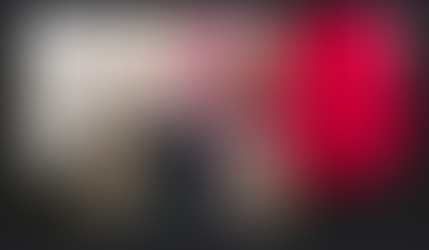






Comments